Use of the file transfer function within the Media Shuttle portal requires that the Signiant app be installed and running on your workstation.
If your workstation is unable to transfer files through Media Shuttle with the Signiant App, then first try restarting your workstation.
If that doesn't work, then try the steps below before submitting a helpdesk ticket.
If the Signiant app is already installed on your workstation, then it should start up with your computer and run in the system tray.

If it is not running, then check to see if it is installed by checking your Apps and Features.

If you see multiple installations, then uninstall the older ones.
To launch Signiant App, search for Signiant in your Windows search bar and it should appear as the first result.
After opening Signiant App, it will appear running in the System Tray.
If Signiant App is not installed, then the installer for it should automatically download onto your workstation when you sign in to Media Shuttle. If the download does not occur automatically, then you access the download link by clicking on the help icon in the top left corner and selecting Signiant Help Center.
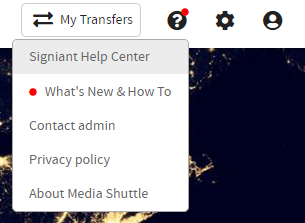
On the left side of the help page, go to Signiant App > Download the Signiant App.
Click on the Download link for the Windows .exe

Accept the default download location and then run the installer after it finishes downloading.
Installing the Signiant App does not require admin permission. It should appear in your System Tray after the installation is complete.
Troubleshooting
If you receive an error while trying to uninstall or reinstall the Signiant app, please follow these steps before trying again:
1. Open up Search by pressing your "Windows" key and type %appdata% > Hit Enter.
2. A new window will pop up. Right-click on the folder named "Signiant" > Click Rename > Rename the folder by
appending ".old" to the end. So it will look like this: Signiant.old
3. Try to reinstall or uninstall the Signiant app again. If you still run into issues, please open an IT ticket.
|
Rate this Topic:
|
|||
|
