Sharepoint wiki : https://captionmaxcrm.sharepoint.com/sites/CM-Wiki/
On Prem Wiki: http://10.0.0.240/index.php?title=Main_Page
Creating a new page:
- Click on “Page” in the top left corner

- Select New Page and title it the name of the page you’re creating.
Importing old page:
- Go to the page on the original wiki that you are moving over. And click/drag to highlight the page starting with the title. Make sure the index on the left side, and the buttons on the top right corner are NOT highlighted.
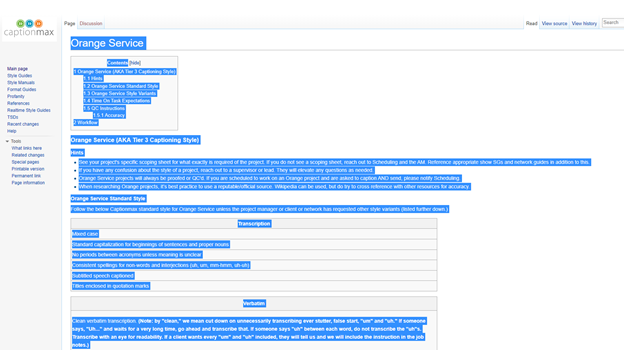
- Right click the highlighted text and select “Copy”
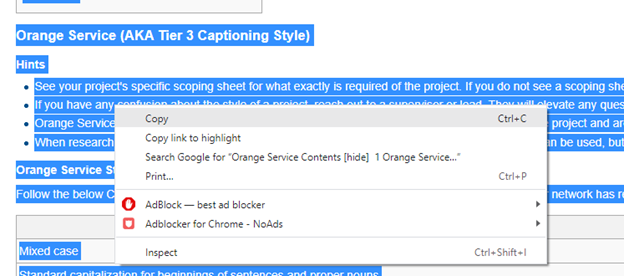
- In the SharePoint page within the blank box, right click, and select paste.

Setting Up Images:
Images do not carry over from the page migration and must be copied over manually.
1. Open both the URL you're working on. (https://captionmaxcrm.sharepoint.com/sites/CM-Wiki/being-a-resource-in-ooona for this example) and the corresponding local wiki document (http://10.0.0.240/index.php?title=Being_a_Resource_in_OOONA for this example)
2. right click the image file you want to move to the new wiki and click "save image as" and click "Save" (Please notate the location this saves to)
3. Move to the new wiki page and select either the blank space where an image should be or the blue text that says "xxxxxx.png" by clicking on it.
5. Once the image is highlighted select "Image" on the edit tab at the top of the page.
6. Select "Change Picture" and click "From Computer"
7. Select "Choose File", Locate the image that belongs in that area select it and click ok.
8. Following clicking "OK" you'll receive the below image as a popup, if it says " The document was uploaded successfully" , you can click save in the top right corner and move on to the next image.
9. Repeat the above process for all images on the page
10. Once all images are imported you can save the page in the top right corner, select “save”

Updating URL:
- Copy the old URL from the local wiki ( For this guide we’re using http://10.0.0.240/index.php?title=Orange_Service)
- Go to the new wiki home page (https://captionmaxcrm.sharepoint.com/sites/CM-Wiki)
- Select “Edit” in the top right corner

- Under the “format Text” select “Edit Source”

- Press shortcut key “Ctrl + F” for search and look for the URL from the wiki Page (http://10.0.0.240/index.php?title=Orange_Service for this guide)

- Replace the highlighted URL with the URL that was just created in the wiki (https://captionmaxcrm.sharepoint.com/sites/CM-Wiki/orange-service for this guide)
- Select “Ok” in the bottom right corner.
- Select “ Save” in the top right corner.
Page setup is complete.
|
Rate this Topic:
|
|||
|
