Anyone on the Intake distro (intake@captionmax.com) in Outlook will receive automated notifications when Vantage (our automated software) ingests a file onto our servers. Some of them are triggered by clients uploading assets to Media shuttle, others are from TechOps manually downloading files and dropping them into a watch folder.
The emails come from Camtoc, which is the email our automated software uses. We don't recommend replying to Intake Notifications; TechOps does receive emails sent to Camtoc but we use Outlook rules on the automated emails so we might miss responses to them. It's better to forward an intake notification to TechOps if you have a question about it.
There are essentially 4 categories of emails: File Received, File Received - Transcode Required, File Received - Transcode Completed, and HOLD File Received. Those 4 phrases are the first part of the subject line in the automated emails.
If the notification's subject line reads File Received it means no changes were made to the file and it’s available at the file path at the bottom of the email. This type of email will always be generated for files like Word Docs, PDFs, etc. since we don't edit those kind of files before production gets them. Documents will also be attached to the notification emails if they are small enough.
If the notification's subject line reads File Received - Transcode Required, that indicates the original video has been received but it’s going to be transcoded. The media doc attached to that email lists the details of the original video.
When the notification's subject line reads File Received - Transcode Completed you know that the transcoded proxy is ready, and the attached media doc on that email will list details for the proxy that was just created.
If the notification's subject line reads HOLD File Received, that indicates the original video has been received but Vantage was unable to make an automated proxy for it. The most common reasons for that are Large File Size, Truncation (which means the video cuts off somewhere in the middle), or Variable Frame Rate. Those files are moved to the Hold folder for TechOps to evaluate; we will make a manual proxy if we can. Sometimes we may not be able to identify the PM of the project so if a video you were expecting gets a Hold notice and you haven't seen any emails from us or a proxy in proxy videos, please reach out to TechOps!
Below is an example of a File Received - Transcode Required Intake notification. After that initial portion of the subject line, which tells you what's happening with the file, it lists the folder the file was uploaded to. In this case it's "Performance Post - Walt Disney Films". If it says "Manual" in that spot that means TechOps downloaded the file from a link and manually dropped it in the watch folder, so you can check the Download distro for more details. Then finally the subject line lists the file name, in this case "MissBala_Univision_Hd24p.mov". The email's attachment is the File Name doc which can be uploaded to Ooona, and it contains a readout from MediaInfo with the original video's specs.
TRT stands for Total Runtime: you can check how long the file is right from the body of this email! Client Upload Location gives the full file path on the network for where the video came in. And Transcode Notes gives you details on what's happening to the file at this moment. During this step Vantage is attempting to make a manual proxy from the original video.
If the transcode succeeds you'll get a File Received - Transcode Completed email like the following. You can see that the Transcode Completed email has essentially the same subject line, but now the attached File Name Doc is named after the new proxy and will have MediaInfo details for the proxy NOT the original:
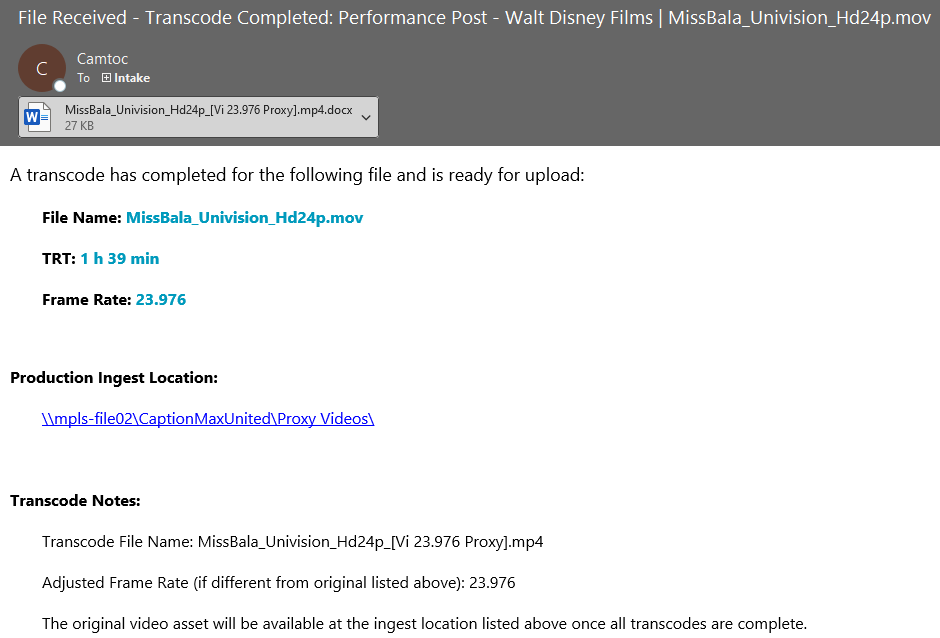
In the Transcode Completed email the Production Ingest Location is listed instead of the Client Upload Location. The Production Ingest Location is where the video has been moved to now. In the Transcode Notes you can see the new file name and also what was changed in the proxy. In this example the frame rate of the original was adjusted to 23.976 (commonly abbreviated further to 23.98).
If the Transcode Failed for whatever reason you would get the final type of notification, HOLD File Received. In this case the subject line specifies Failed Transcode, but it could also say HOLD Truncated File Received, or just simply HOLD File Received.
This email still contains the Client Upload Location, and also lists the Hold Path, which is that folder TechOps will access to review the video (that will be the same every time). The Target Transcode(s) is a list of possible reasons the video was being transcoded. Variable frame rate in a video will sometimes cause a transcode to fail, which is why it lists the Target Transcode Frame Rate.
When TechOps is done evaluating a video after a Hold notice you well get a brand new intake notification (or if there is already an email thread about the project we might let you know through email that a proxy is ready). If we determined the video is actually okay to use in production as is, it will say File Hold Cleared in the subject line. If we made a manual proxy the new notification will say File Received but will list the Client Upload Location as \\mpls-app01\Ingest\Cleared\.
The biggest thing to remember is that you should feel free to use whichever File Name Doc from these multiple emails that actually corresponds to the project's needs. If you need captioners/describers to use the original (for example if it's a project for subtitling or expanded description), you can use the original doc. If you only need a proxy, you can use the proxy's file name doc.
These notifications are designed to make things easier for you by facilitating the use of email rules through subject lines (you can sort them by folder name!) and also to be a reference if you have quick questions about the video (the run time, the size: it's all in the MediaInfo readout in the doc and you don't have to download a whole video to get it!). And if you see anything strange going on with the notifications, you can always email us in TechOps for further clarification.
If you want more info on video transcoding specifically see this article.
|
Rate this Topic:
|
|||
|
